Managing Private Canvas Integration¶
Abstract
When a Cyber Range course integrated with Canvas is set to a "Private" privacy level, students are assigned randomly generated usernames to display within the Cyber Range. This guide will assist students in identifying their Team Name and help instructors manage anonymous credential distribution.
Students Identifying Team Names¶
Once logged in as a student on Canvas, navigate to the Cyber Range app in your course. The top right corner of the Cyber Range app homepage will display your randomly generated username.
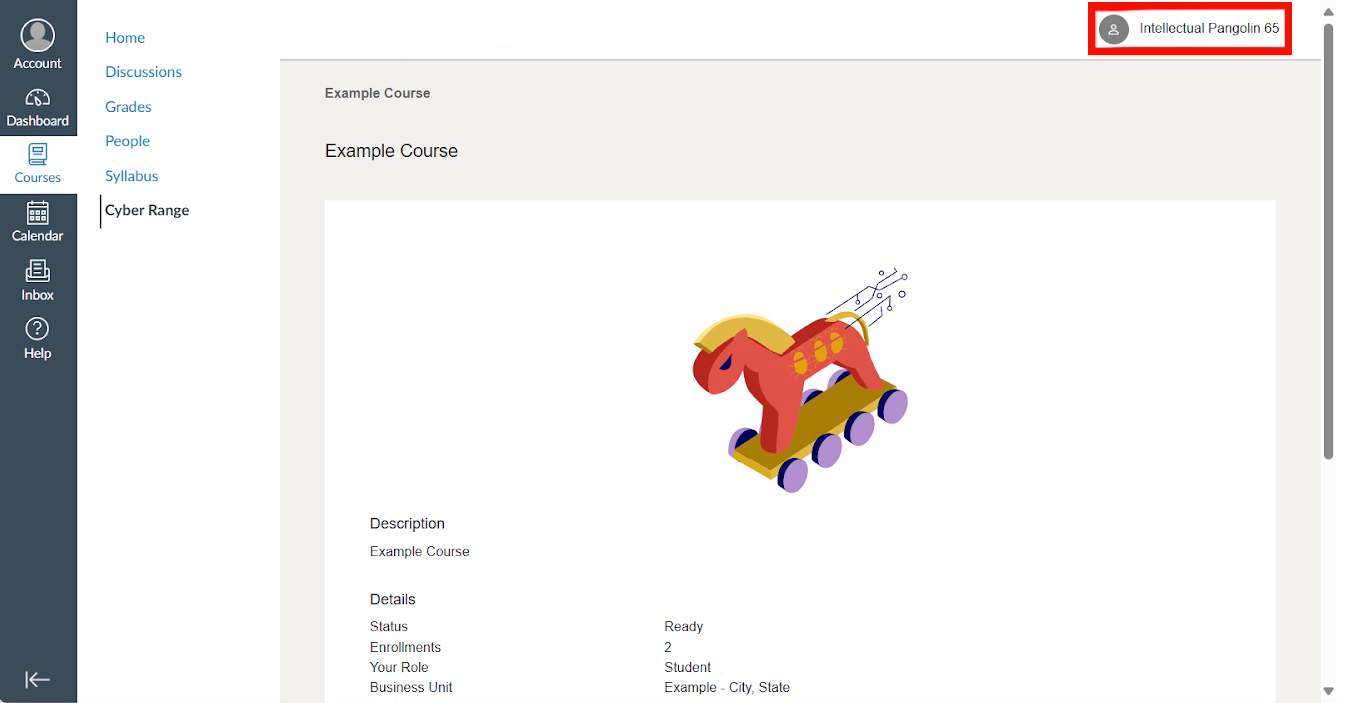
This is the same username that will appear as your Team Name in your exercise environment. Ensure you take note of this username as it will be used to identify you throughout your activities in the Cyber Range.
Instructors Managing Anonymous Credentials¶
In privately integrated Canvas courses, instructors will only be able to view students listed by their randomly generated usernames. Student names will appear as shown in the screenshot below.
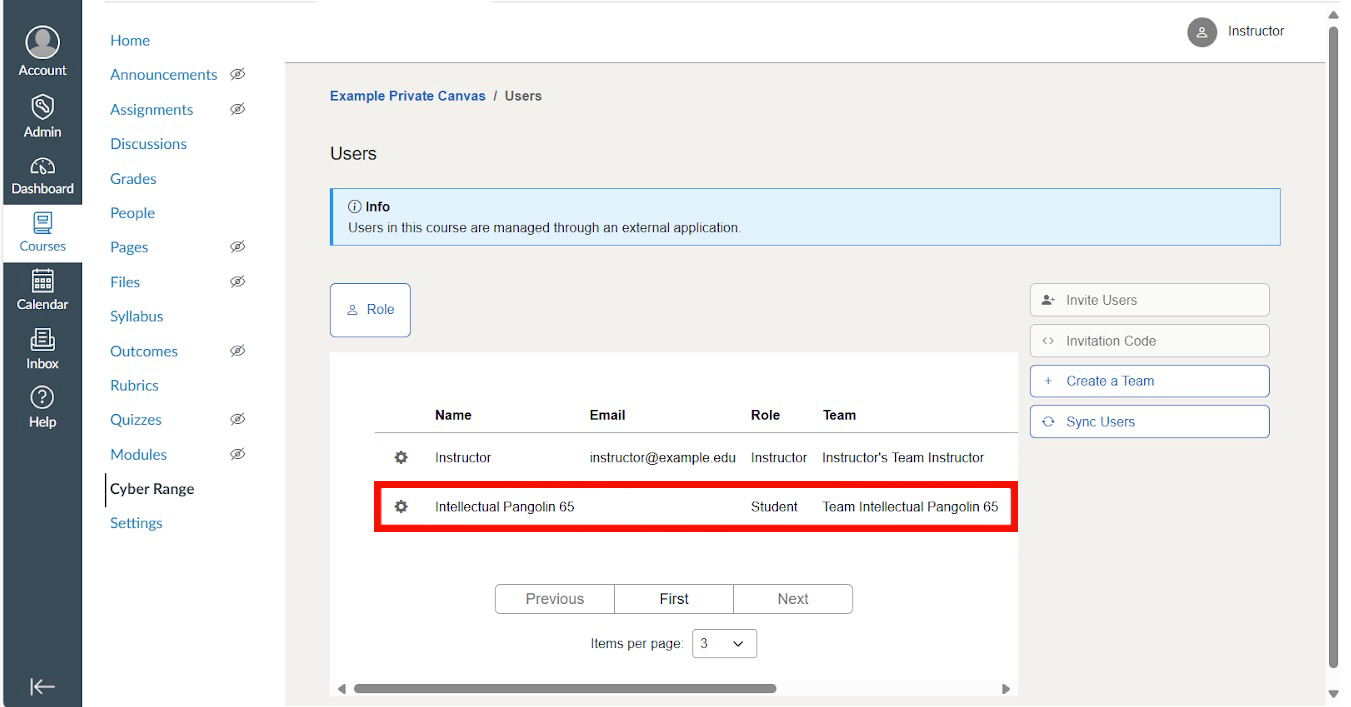
To monitor student progress and efficiently troubleshoot as needed, instructors should keep a record of each student's randomly generated username. In the event that an exercise environment needs to be restarted or specific progress needs to be tracked, an instructor must identify students by their randomly generated username.
Have a Question? Contact Support¶
We're here to help you. If you still have questions after reviewing the information above, please feel free to submit a ticket with our Support Team and we'll get back to you as soon as possible.
Thank You for Your Feedback!