Scoreboard Visibility¶
Abstract
The Cloud CTF scoreboard is an excellent tool to track how the competition is progressing. However, each competition is different and requires different levels of privacy. Below are a few options on how to customize your competition to fit your needs, in regards to scoreboards.
How To Enable or Disable a Scoreboard¶
Enabling the scoreboard option allows both players and admins to view a real-time scoreboard of the competition. Disabling the scoreboard option will prevent both players and admins from viewing the scoreboard of the competition. Many admins prefer to disable the scoreboard in a graded environment, to protect student privacy.
Note
Instructors will still be able to view scores on a team-by-team basis when disabling the scoreboard option. For more information, please refer to the section titled How to View Team Scores.
To enable or disable a scoreboard, navigate to the ADMINS tab and navigate to SETTINGS. Next, either check or uncheck the "Show scoreboard" option. Once you have adjusted this setting, please click on Confirm to save the settings.
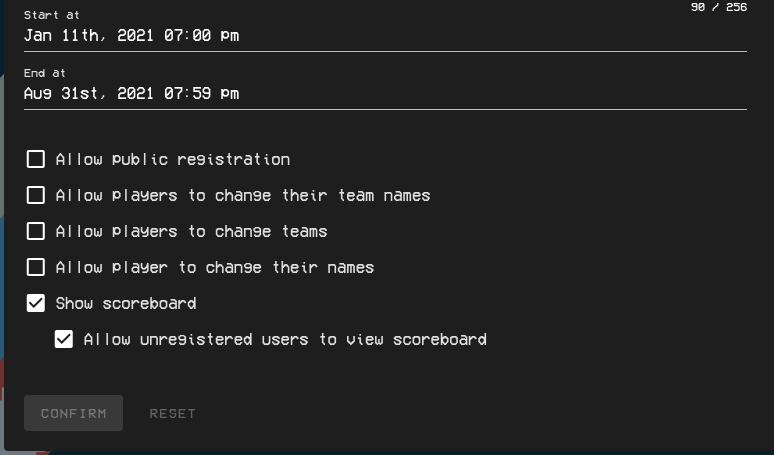
How to Make a Scoreboard Private or Public¶
Another setting available for admins to adjust is the "Allow unregistered users to view scoreboard". If this option is enabled, your scoreboard will be public and users not registered for the CTF will be able to view it. If the option is not checked, only registered users and admins of the CTF competition can view the scoreboard, making it private.
Note
In order for unregistered users to view the scoreboard, they must have the correct URL. Admins of the CTF can visit the Scoreboard page and copy the URL shown in their web browser's URL bar. That URL can be provided to anyone, registered or not, to view the scoreboard of the competition.
Have a Question? Contact Support¶
If you experience any issues starting or viewing Cloud CTF in your web browser, please refer to the article titled Can't Launch Cloud CTF for helpful tips on resolving the matter.
We're here to help you. If you still have questions after reviewing the information above, please feel free to submit a ticket with our Support Team and we'll get back to you as soon as possible.
Thank You for Your Feedback!