How Do You Change a Course Expiration Date?¶
Abstract
In order for the Cyber Range to offer our resources as effectively and efficiently as possible, course expiration dates should be set to soon after the end of a course. This article will guide you through the process of changing a course expiration date.
-
Navigate to the course homepage:
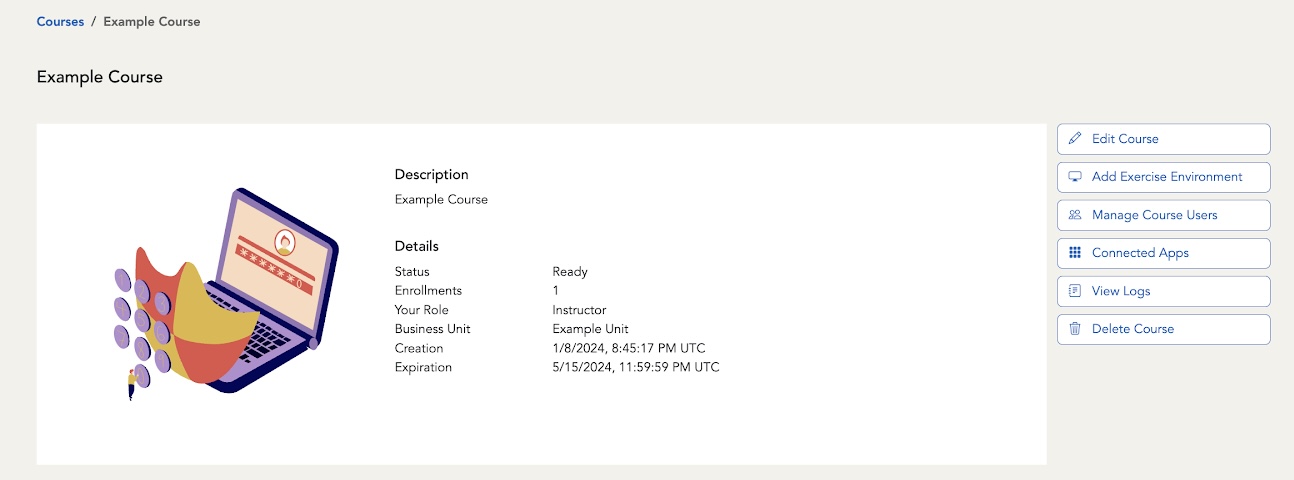
-
Click the Edit Course button:
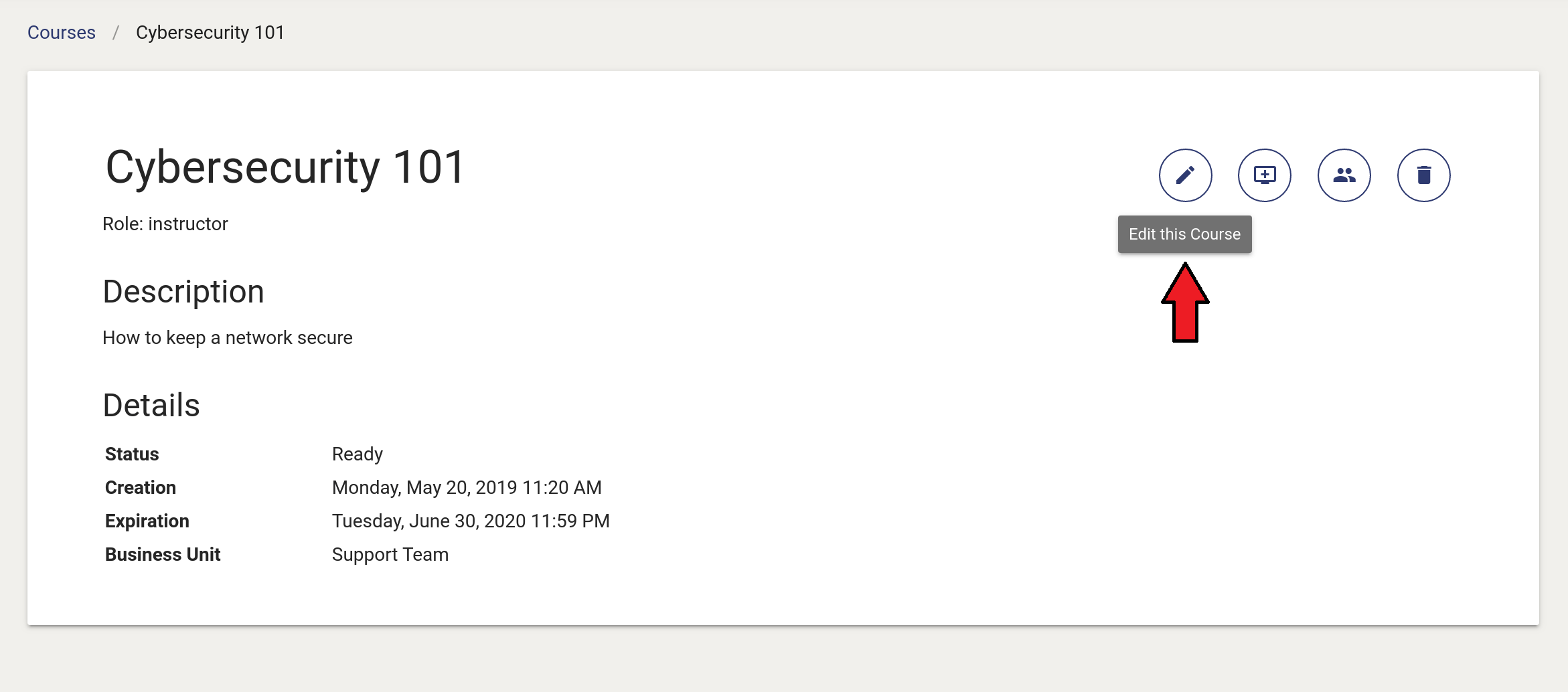
-
The editing pop-up window will display with the default expiration date:
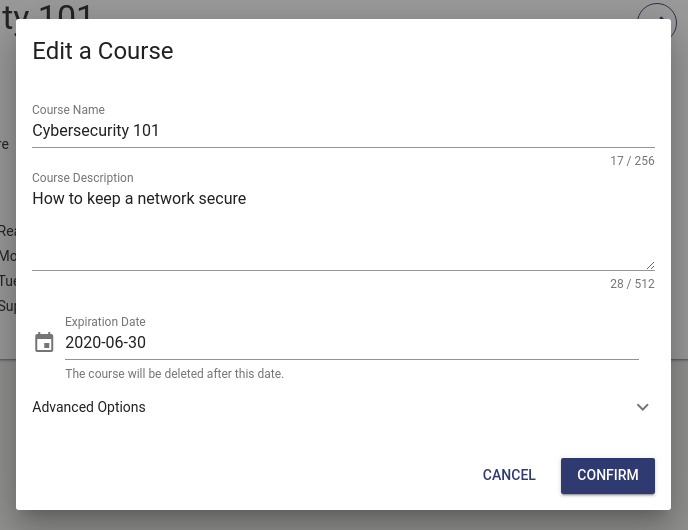
-
Select a new expiration date using the calendar feature:
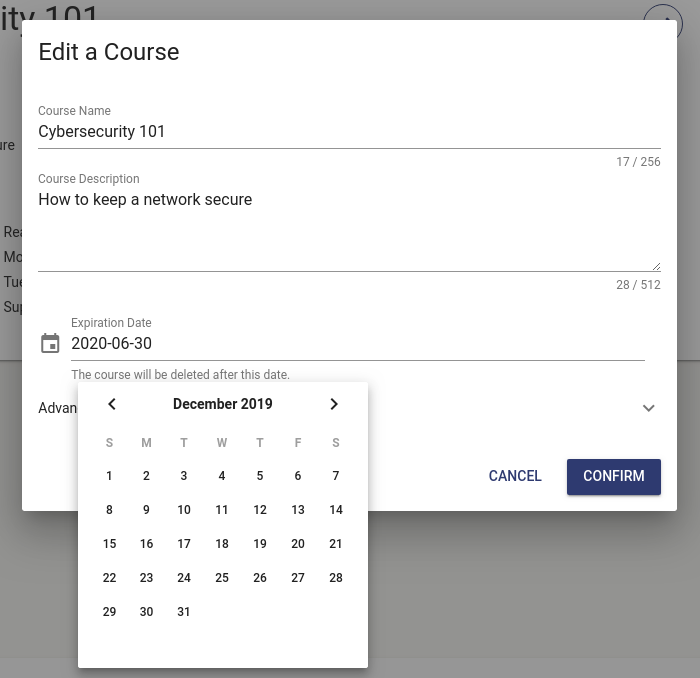
-
Confirm your changes to return to the course page.
Default Course Expiration Dates¶
Below are the default and maximum end dates for courses based on when the course is created:
| Course Created In | Default End Date | Max End Date |
|---|---|---|
| January | May 15th | June 15th of same year |
| February | May 15th | June 15th of same year |
| March | May 15th | June 15th of same year |
| April | May 15th | June 15th of next year |
| May | Aug 15th | June 15th of next year |
| June | Aug 15th | June 15th of next year |
| July | Aug 15th | June 15th of next year |
| August | Dec 15th | June 15th of next year |
| September | Dec 15th | June 15th of next year |
| October | Dec 15th | June 15th of next year |
| November | Dec 15th | June 15th of next year |
| December 1st - 14th | Dec 15th | June 15th of next year |
| December 15th - 31st | May 15th of next year | June 15th of next year |
The Virginia Cyber Range Team thanks you for helping us conserve resources!
Have a Question? Contact Support¶
Important
Students, please reach out to your instructor who can submit a ticket to our Support Team on your behalf.
We're here to help you. If you still have questions after reviewing the information above, please feel free to submit a ticket with our Support Team and we'll get back to you as soon as possible.
Thank You for Your Feedback!