Getting an Instructor Account¶
Abstract
If you do not have an Instructor account in the Range, this article will guide you through the process of requesting an account and, if approved, logging in. It is important to note that instructors can only receive an invitation from a Cyber Range admin, not another instructor. Only instructors at Virginia public institutions qualify for the Virginia Cyber Range. Visit Who is Qualified to use the Cyber Range for more details.
Requesting an Account¶
Before you can access the Range, you will need to first need to request an instructor account. To request an account with the Virginia Cyber Range, start by navigating to the Virginia Cyber Range homepage and click SIGN UP.
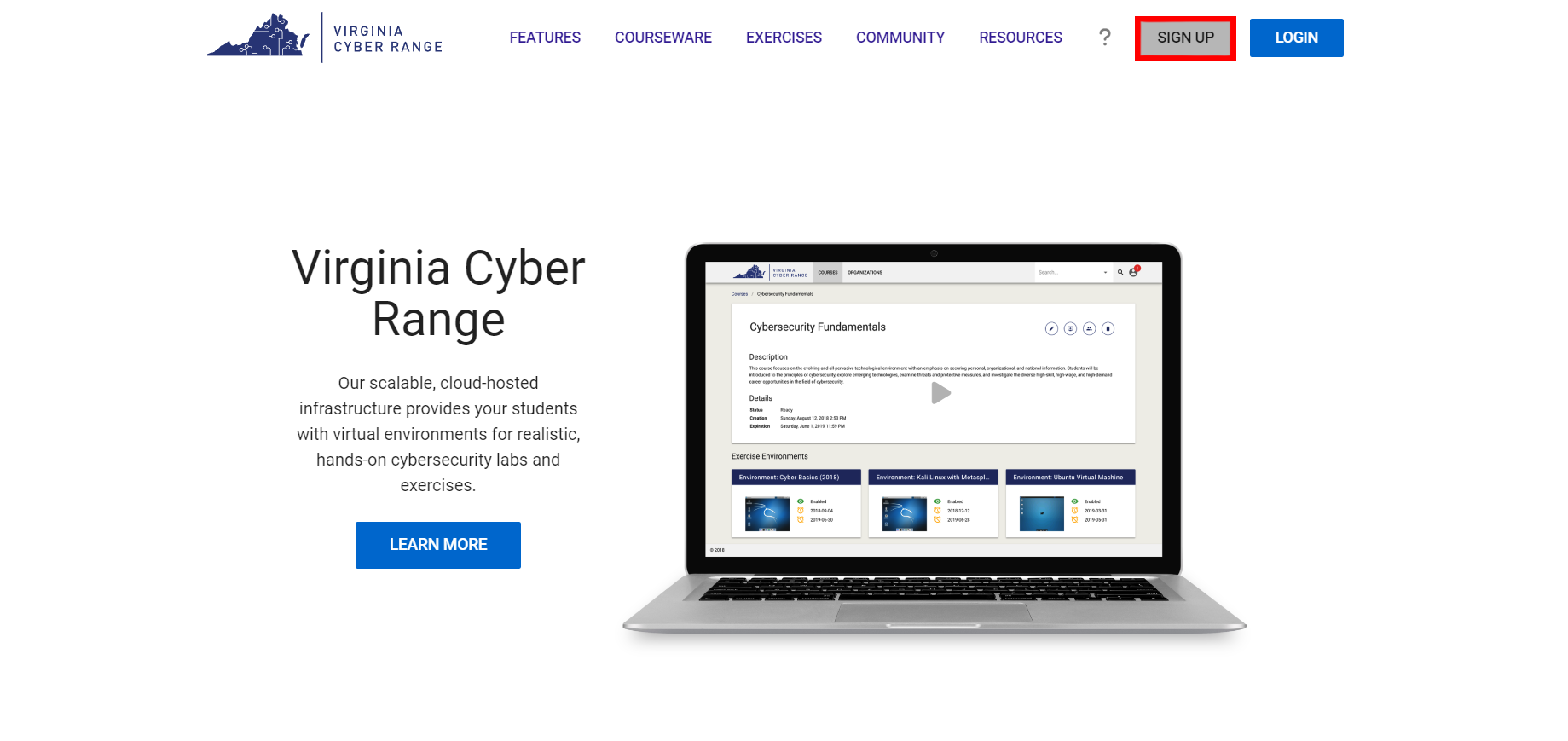
You will then find a page that displays the Instructor and Student Sign Up forms. If you are an instructor and you teach a cybersecurity class at a public school, college, or university in Virginia, click YES as highlighted in the image below.
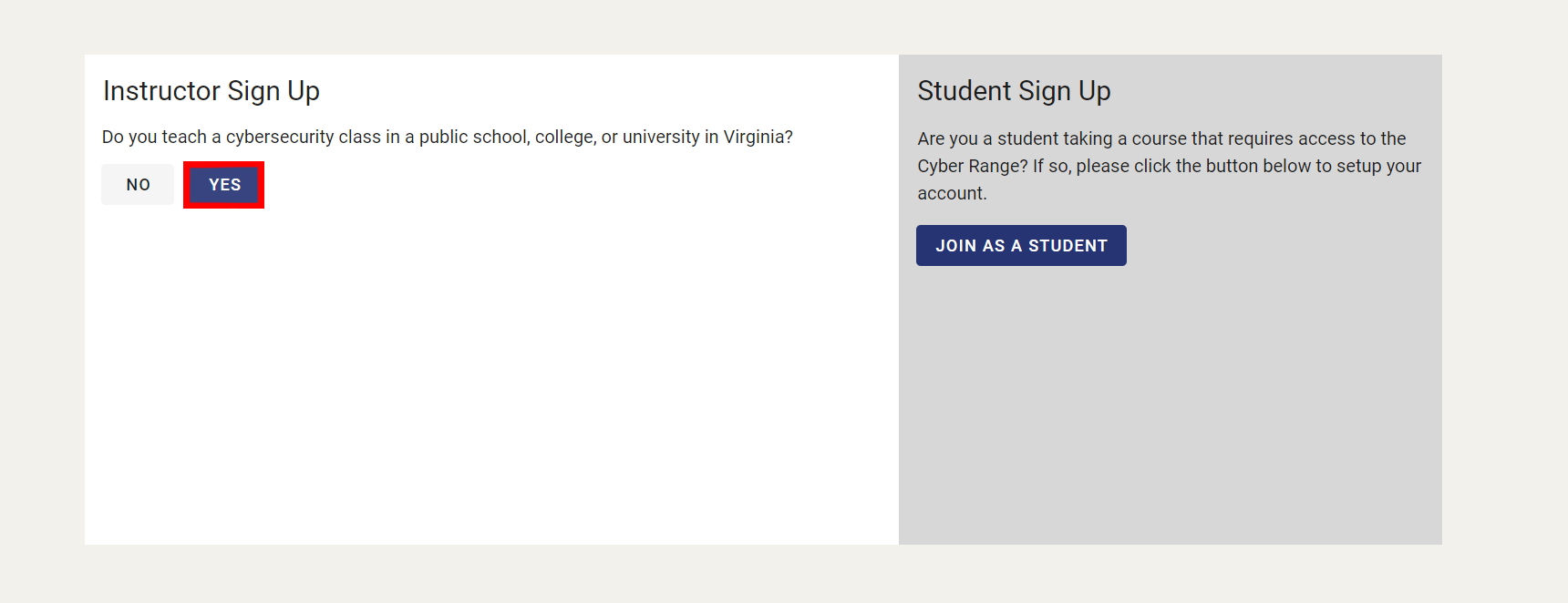
You will then need to fill out the form presented in the image below, which requires that you provide your first and last name, an institutional email address, your job title, and the school you are currently employed/teaching at.
Important
We will not be able to approve your account request if you fill out the Sign Up form with an email that is not associated with your institution.
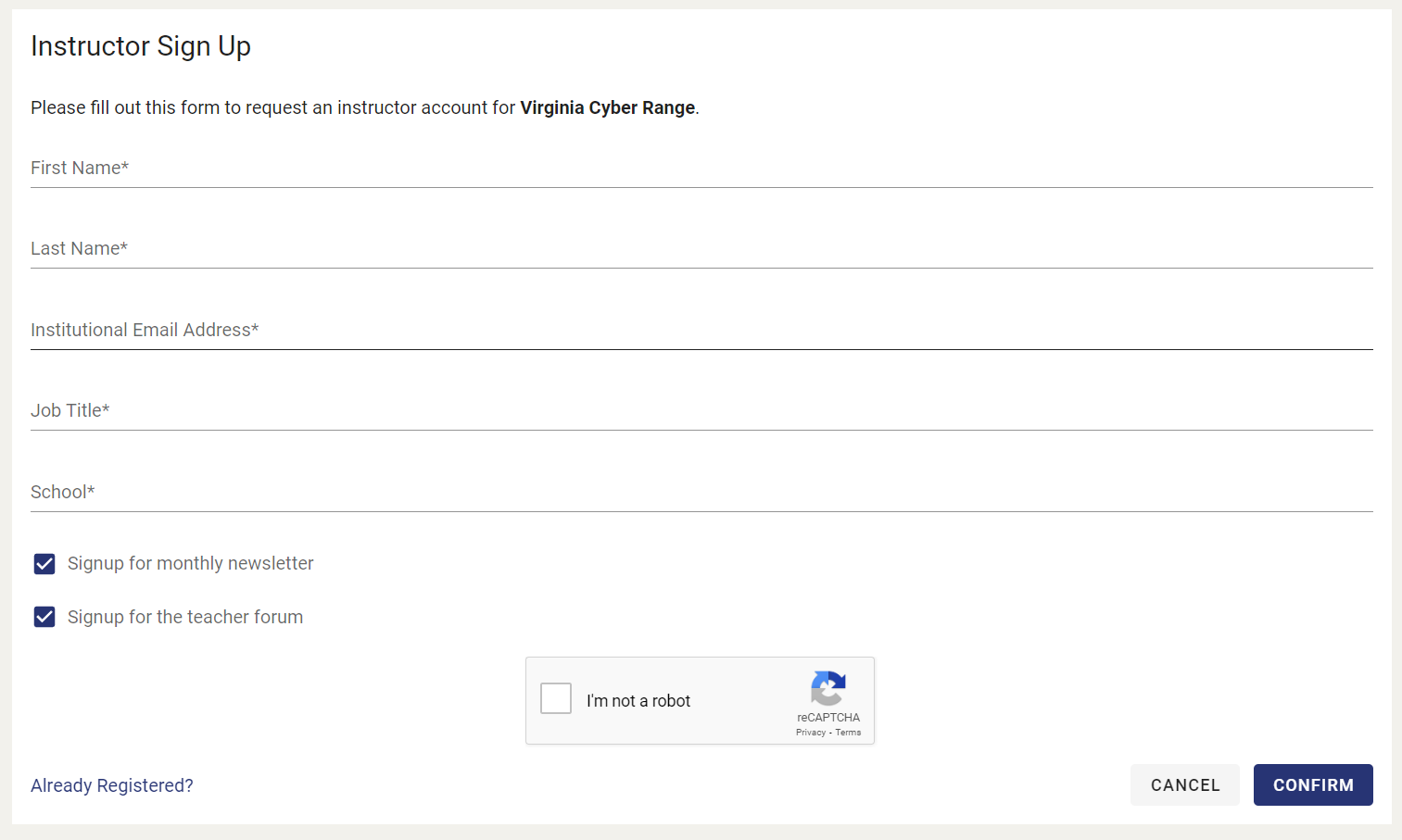
After filling out the form and clicking the confirm button, a "thank you" message will be displayed, as shown in the image below. Your application will be sent to the Cyber Range administrators for review and you will be notified with either an email that contains an invitation link to create your account in the Cyber Range, or a rejection email explaining why you do not qualify for access.
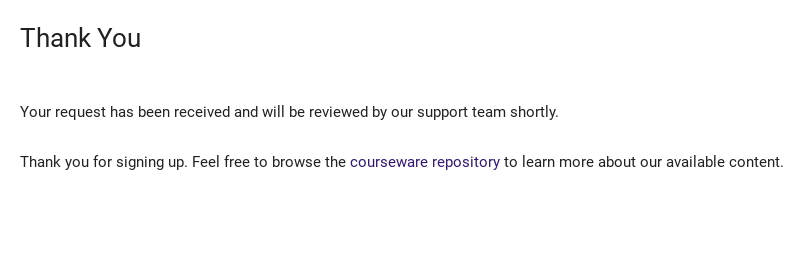
Accepting your Invitation¶
Once your account request is vetted and approved, you will receive a unique login URL that you will need to click on and log in to the Range with:
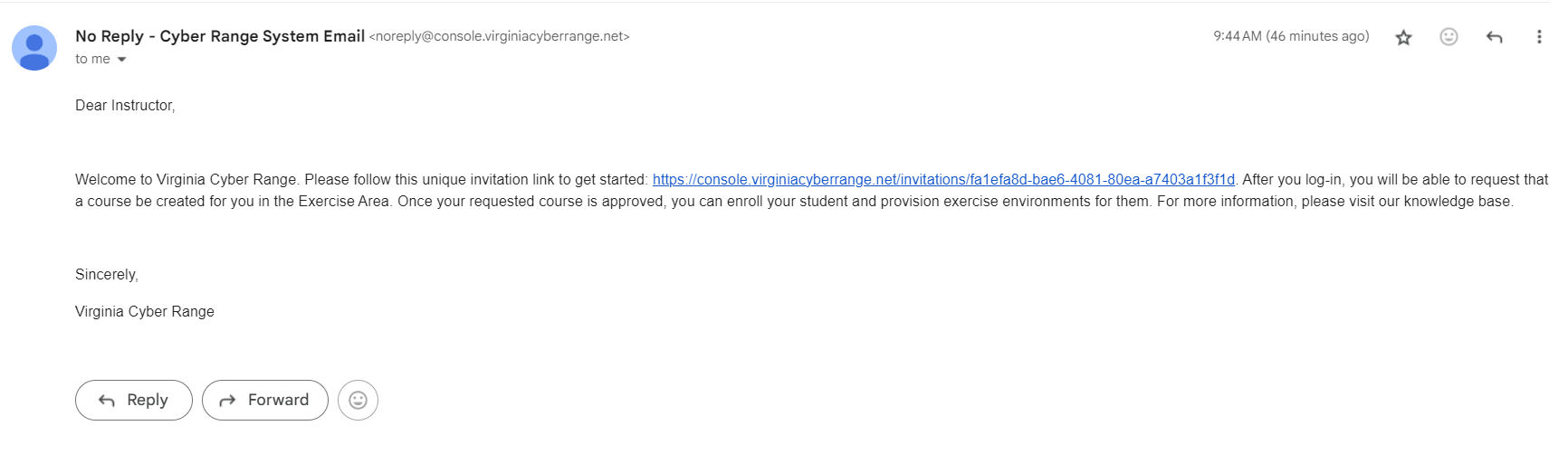
Tip
This link expires after initial use. To avoid token conflicts, we recommend opening the invite link as an anonymous incognito or private browsing tab session until you successfully log in. For subsequent log-ins, you should navigate to the Login page.
After opening your invitation link, log in with your preferred third party authentication provider (e.g. Google or Azure AD).
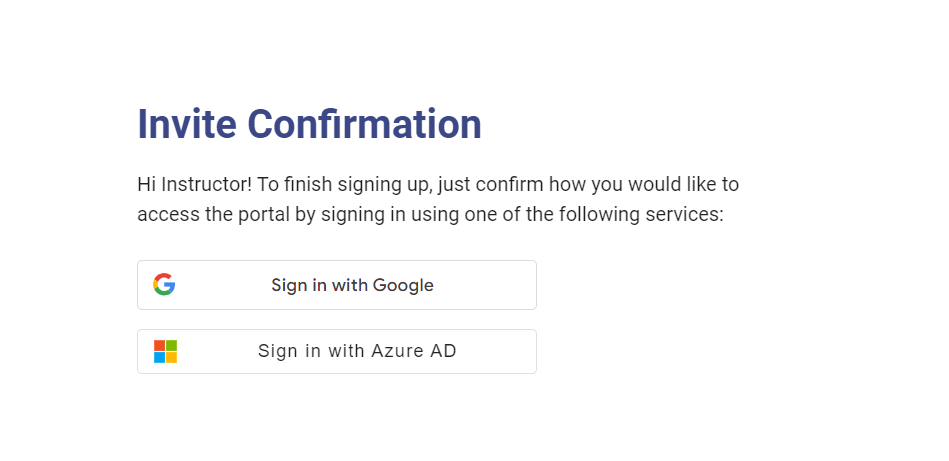
Upon selecting your third party authentication provider, you may be directed to their site for login. Once successfully logged in, you will be re-directed back to the Virginia Cyber Range.
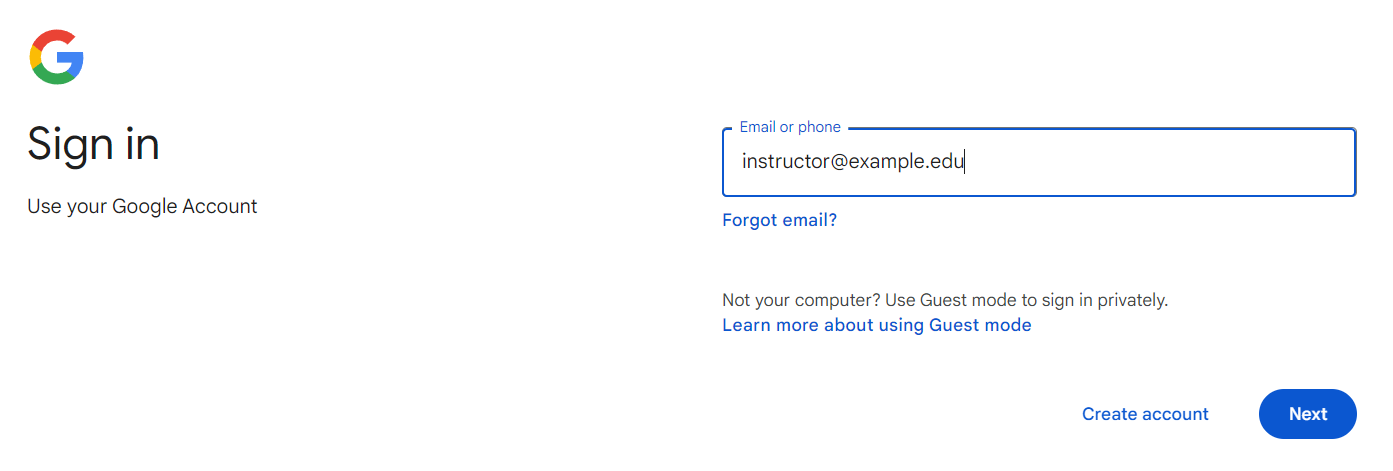
Note
If you would like to have your Cyber Range account deleted, please contact our support team.
Have a Question? Contact Support¶
Important
Students, please reach out to your instructor who can submit a ticket to our Support Team on your behalf.
We're here to help you. If you still have questions after reviewing the information above, please feel free to submit a ticket with our Support Team and we'll get back to you as soon as possible.
Thank You for Your Feedback!