Can't Login to Cyber Range Exercise Area Account¶
Accepting your Cyber Range Invitation¶
Have you already accepted your Range Exercise Area invitation email link?
-
Students - Access to the Virginia Cyber Range is only available to students enrolled in a course by their instructor. If you have not accepted an invitation into the Virginia Cyber Range you should search your email (including spam and trash folders) for an invitation email from noreply@console.virginiacyberrange.net. Click on the hyperlink in that email and associate the OpenID provider of your choice with your Virginia Cyber Range account.
-
Instructors - If you have been invited to join the Cyber Range with an instructor account, you should search your email (including spam and trash folders) for an invitation email from noreply@console.virginiacyberrange.net. Click on the hyperlink in that email and associate the OpenID provider of your choice with your Virginia Cyber Range account. If you have not yet been invited to join the Cyber Range, please see the article titled Getting an Instructor Account.
-
Students Not Receiving Invitation emails - If you are attempting to join the Virginia Cyber Range but are not receiving invitation emails, please refer to the article titled Not Receiving Course Email Invitation.
Any Welcome or Error Messages?¶
Do you arrive on the "Thanks for your Interest" page or receive an error message stating "unable to get courses"?
This error usually indicates that you have not accepted a course invitation or that you are using a different OpenID provider (Google or Microsoft) than you used when you accepted your course or account invitation. In this case, try the following:
-
Students - Confirm that you have accepted your course invitation by contacting your instructor (or if you are an instructor, contact support) who can tell you whether you have accepted your course invitation or not.
-
Students & Instructors - Confirm that you are using the same OpenID provider and account that you used when you accepted your course or account invitation.
Cyber Range Authentication Requirements¶
Authentication and getting logged into the Cyber Range relies on several “layers” of client PC/browser settings. Some of these requirements are controlled by your school or institution's network, system, and domain administrators, and so they should also be made aware of these requirements. Any of the following misconfigurations can cause Cyber Range login issues:
-
Web Browser Settings - There are many factors that contribute to login, cookie, and pop-up issues in web browsers. While browser security controls are intended to reduce pop-up spam and malware, they can also prevent legitimate apps and websites like the Cyber Range from working properly, so some flexibility and tweaking may be required. Please refer to the section below titled Browser Troubleshooting for more information.
-
PC/Laptop System Clock & Time/Date Skew - While uncommon, laptop and PC system clock issues can interfere with the login process when the system time and date deviate from the actual time and date by more than a few days, so please make sure to check that your system clock is accurate for your location. Please refer to the section below titled PC/Laptop System Clock (Time & Date) Skew for more information.
-
Network Restrictions - Your organization’s IT administrators may enforce network restrictions, such as access control lists (ACLs) or firewalls, that can prevent access to the Cyber Range. If you believe you are being denied access to the Cyber Range because of a network restriction, please reach out to your organizational IT administrator for assistance. Also, please refer to the section below titled School Networks for more information.
-
School Domain Settings - Some organizations may decide to place additional Domain Authentication restrictions on an organization. For more information related to this, please refer to the section below titled Google/Microsoft Domain Auth Restrictions.
If any of these are too restrictive, or misconfigured, logging into the Cyber Range can be problematic and sometimes difficult to diagnose. Look at each of the sections below to determine what might be causing your user login issues and gather as much information as you can when submitting a ticket to our customer support team.
Browser Troubleshooting¶
Issues you may experience in the Cyber Range may be caused by your browser configuration settings and have the ability to disrupt your web browsing experience. If you have accepted your course invitation and you are sure that you are using the same OpenID provider and account that you used when you accepted the invitation, try the following:
-
Different Browser - Try logging in to the Range using a different browser. We recommend using Chrome and Firefox browsers, as they are generally the most HTML5 compliant, which the Virginia Cyber Range requires.
-
Try "Private Browser" Mode - Try logging in using “Private Browser” mode (e.g.: InPrivate or Incognito modes). This mode will typically allow you to avoid any issues with caching or extensions. Please refer to the links below on utilizing a "Private Browser" mode in Google or Firefox.
-
Not Blocking JavaScript - Be sure you are not blocking Javascript from running from the www.virginiacyberrange.org domain. In other words, if you are using a script blocker, add www.virginiacyberrange.org to the allow list.
-
Not Blocking Pop-ups - Please check that your browser is not blocking pop-up windows when attempting to login to the Cyber Range. Please refer to the links below to learn about allowing pop-ups in both Google Chrome and Mozilla Firefox. Don't forget to unblock our websites in your network. More information can be found in the article titled School Network Restrictions.
-
Check Your Privacy Extensions/Add-ons - Privacy extensions such as Privacy Badger and AVG AntiTrack have been known to block connections from Cyber Range resources to user hardware. We recommend that all users disable such software for Cyber Range resources to ensure that users have a stable connection. Please check that your privacy extensions and add-ons are not interfering with the Cyber Range. You can refer to the links below to learn how to manage or disable add-ons.
-
Check Antivirus Applications - Please make sure that your Antivirus applications are not restricting access to the Cyber Range. You may need to add the Cyber Range domain to the allow list in your application.
Helpful Links For Browser Troubleshooting¶
-
Google Chrome: How to open an Incognito window
-
Google Chrome: How to manage browser extensions
-
Google Chrome: How to block or allow pop-ups
-
Mozilla Firefox: How to open a Private window
-
Mozilla Firefox: How to manage or disable add-ons
-
Mozilla Firefox: How to block or allow pop-ups
Exercise Environment Browser Troubleshooting¶
If you are experiencing issues with your exercise environment, you may need to refresh your browser or restart/reboot your machine. For more information, please refer to the articles and sections below:
- How to Restart or Reinstall an Exercise Environment
- How to Perform a VM/OS Reboot
- How to Perform an Exercise Environment Soft Restart
PC/Laptop System Clock (Time & Date) Skew¶
Besides the browser issues above, other PC/laptop OS level issues can also cause web authentication problems. A common issue is an unsynchronized system clock. The time being off by just a few hours, days, months, or even years can cause problems with web authentication. An unsynchronized system clock may interfere with authentication tokens between you, your OAuth provider (e.g. Google, MS-Azure, etc.), and the Cyber Range.
When the Cyber Range detects that the system clock is wrong, a warning message will be displayed and prevent login. If there is no warning message, it may still be beneficial to check that your time is synchronized properly.
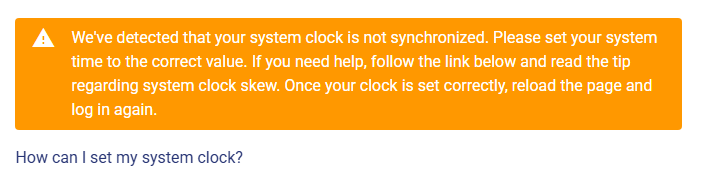
The first way to troubleshoot client PC date/time issues is to simply examine your system’s time/date setting to check if it is within an hour of being correct. If it is off (including month and year) then correct it if you have access to do so.
In some cases, the time will appear to be correct, but the system clock is still not synchronized. We highly recommend navigating to time.is to check your system clock for accuracy.
Tip
Some network/domain admins do not allow non-admin users to do this themselves, however, if you do have permission to adjust your date and time, please visit the Microsoft Support article titled How to set your time and time zone for machines running Windows or the Apple Support article titled Set the date and time automatically on your Mac for machines running MacOS to learn more about how to set your time and time zone to update automatically.
If this is indeed an issue on your system, then it is likely affecting others on the network too, so be sure to inform your network/IT administrators. Your local network should be setting and correcting your network operating system’s clock when your system boots and connects to the network, so your network administrators may want to know about this.
School Networks¶
It is known that some school networks are more strict than others and may prevent access to the exercise area. Users should check the network and try to login from other networks such as home networks. More information can be found in the article titled School Network Restrictions.
Google/Microsoft Domain Auth Restrictions¶
While Domain Authentication restrictions are more rare and difficult to diagnose, some school IT/Domain administrators go the extra mile by locking down the school domain settings (e.g. Windows domain, MS-Azure, Google domain, etc.) to block any/all third-party cookies, tokens, or non-school (aka “third-party”) domain authentication attempts. While very secure, this can interfere with the Cyber Range’s ability to use your school’s domain to authenticate against Google or Microsoft Azure based accounts.
If none of the previous troubleshooting tips have helped, then you may need to reach out to your organizational IT or “domain administrator” for more information on this organization level OAuth configuration.
Tip
Try using a different OAuth provider as a quick test to check if this is an issue for you. If your school’s Google authentication isn’t working, please try a Microsoft login (e.g. Outlook.com, 0365, microsoft.com Windows login, GitHub, or other Microsoft backed account). If your school’s Microsoft/Azure login is blocked, please try a personal Gmail or YouTube (Google) login. If it works with a different provider, you should have your IT domain administrator investigate it.
Have a Question? Contact Support¶
Important
Students, please reach out to your instructor who can submit a ticket to our Support Team on your behalf.
We're here to help you. If you still have questions after reviewing the information above, please feel free to submit a ticket with our Support Team and we'll get back to you as soon as possible.
Thank You for Your Feedback!