Search Feature¶
The search bar is located at the top of the screen in the Range. Click on the magnifying glass icon to start typing in your search. The search feature in the Cyber Range console allows users to search across all users, user exercises, courses, and organizations visible to their accounts. Each of these different search items is listed and symbolized with different icons. A screenshot showing the search bar is shown below.
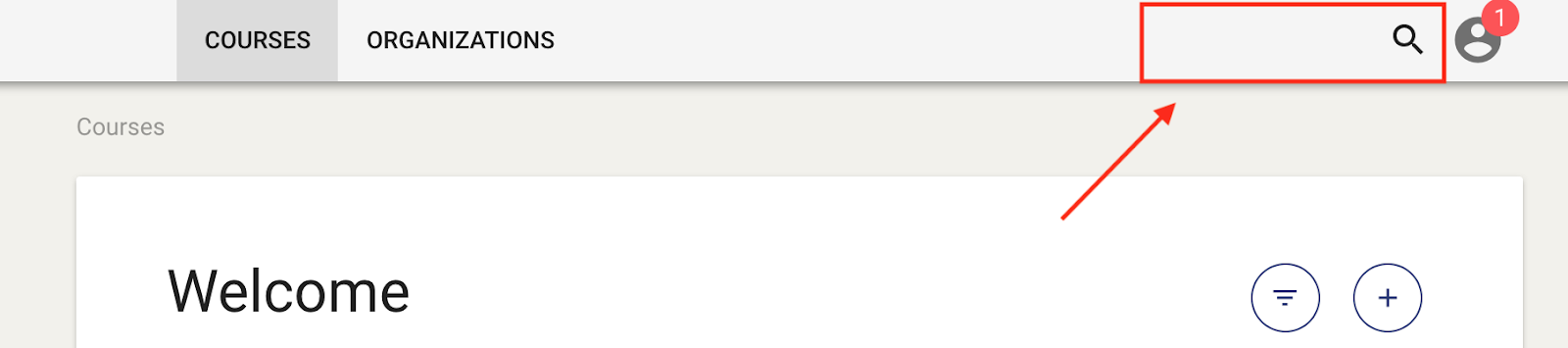
A user can only search through things they have permission to view. For example, a student can only search through the course(s) they are assigned to, and teachers can only search through their classes.
Have a Question? Contact Support¶
We're here to help you. If you still have questions after reviewing the information above, please feel free to submit a ticket with our Support Team and we'll get back to you as soon as possible.
Thank You for Your Feedback!