How Do I Delete a Course?¶
Abstract
At the end of your semester, you may no longer need your course. This article will guide you through the process of removing a course.
-
First, begin by navigating to the Virginia Cyber Range, and then navigate to the Exercises tab, where you can find your courses.
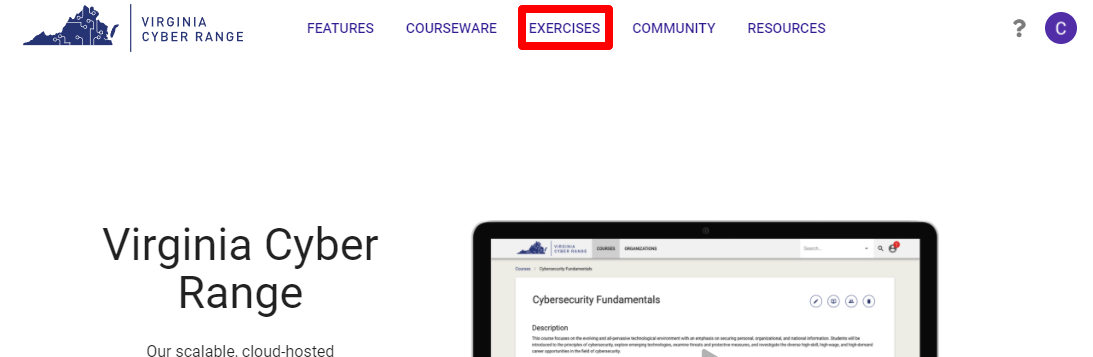
-
Navigate to the course you wish to remove. Once you've landed on your course page, select the Delete course button in the top right of the page.
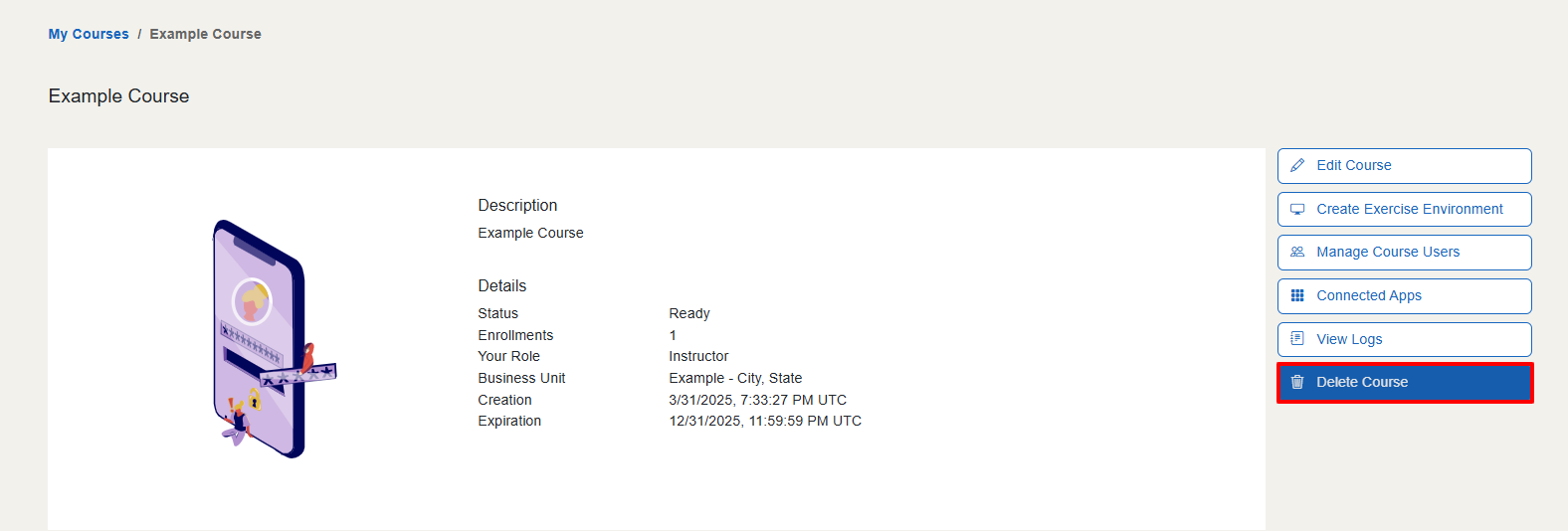
-
You will then be asked for confirmation that you wish to delete your course. Once you've checked the box to confirm you understand that deleted courses cannot be restored, you can then select the delete button, which will permanently delete your course.
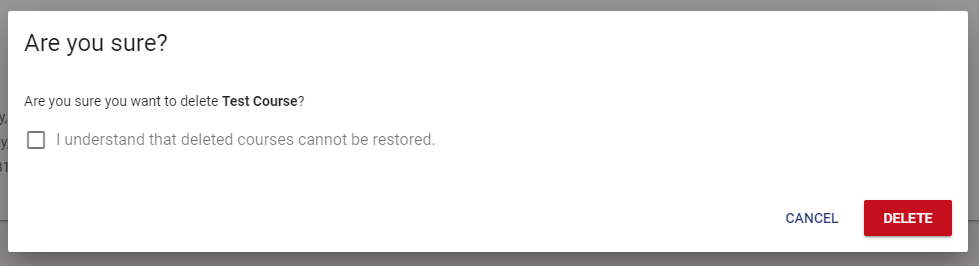
-
Once you've selected the Delete button, the course will then be removed from your course page.
Have a Question? Contact Support¶
We're here to help you. If you still have questions after reviewing the information above, please feel free to submit a ticket with our Support Team and we'll get back to you as soon as possible.
Thank You for Your Feedback!