Copying the Capture the Flag (CTF) Environment¶
Note
When you copy a CTF environment, the process makes a copy of all challenges within that CTF. This means that when you create an exercise environment from the copied CTF, all challenges will be restored to their initial state. Note that this process does not save any other settings or configurations outside the challenges.
-
Click on the Cloud CTF environment. In the course controls to the right, click Copy My Environment.
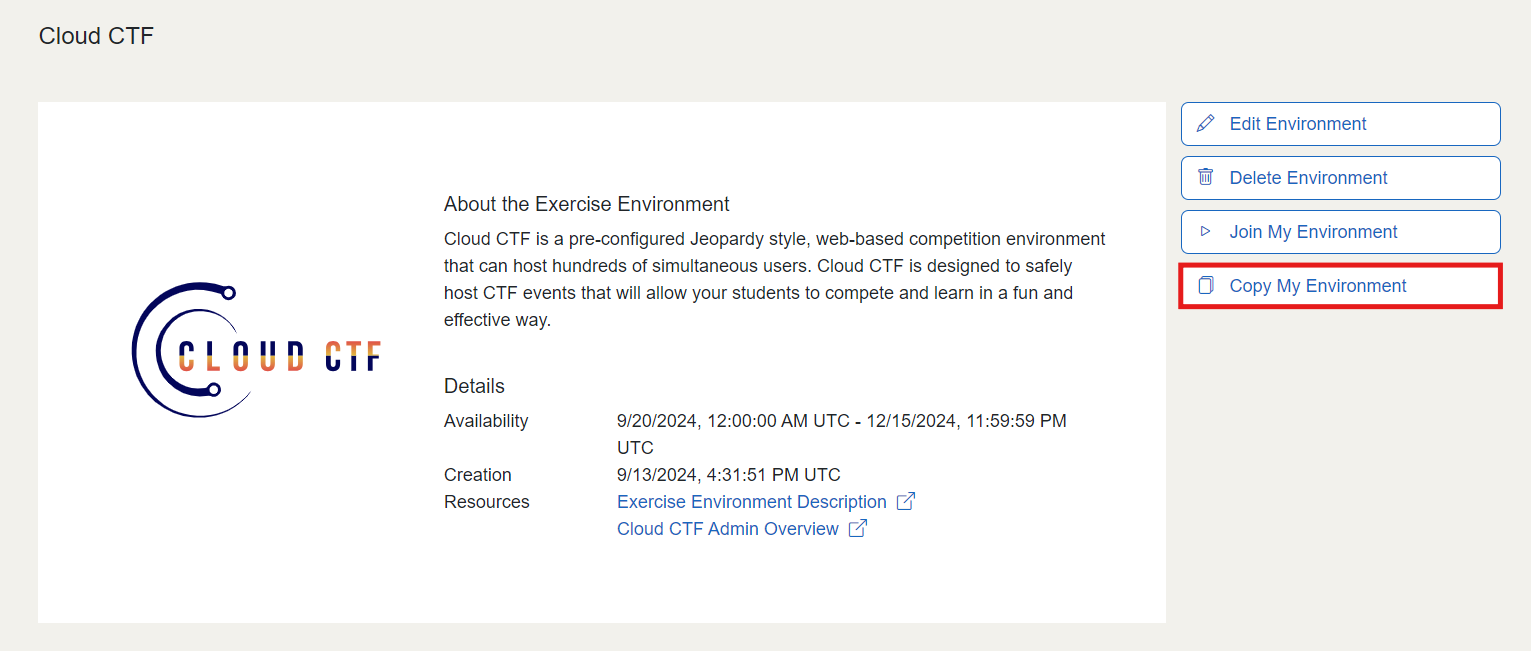
-
Name your copied environment and press Confirm.
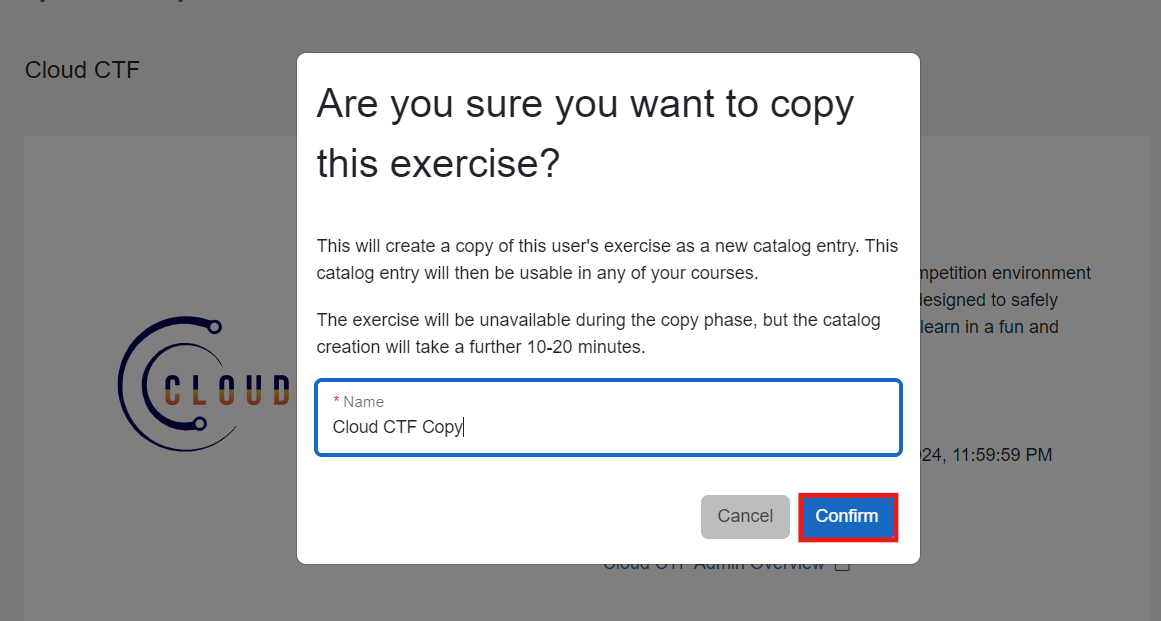
-
Go back to the course page and click on Create Exercise Environment.
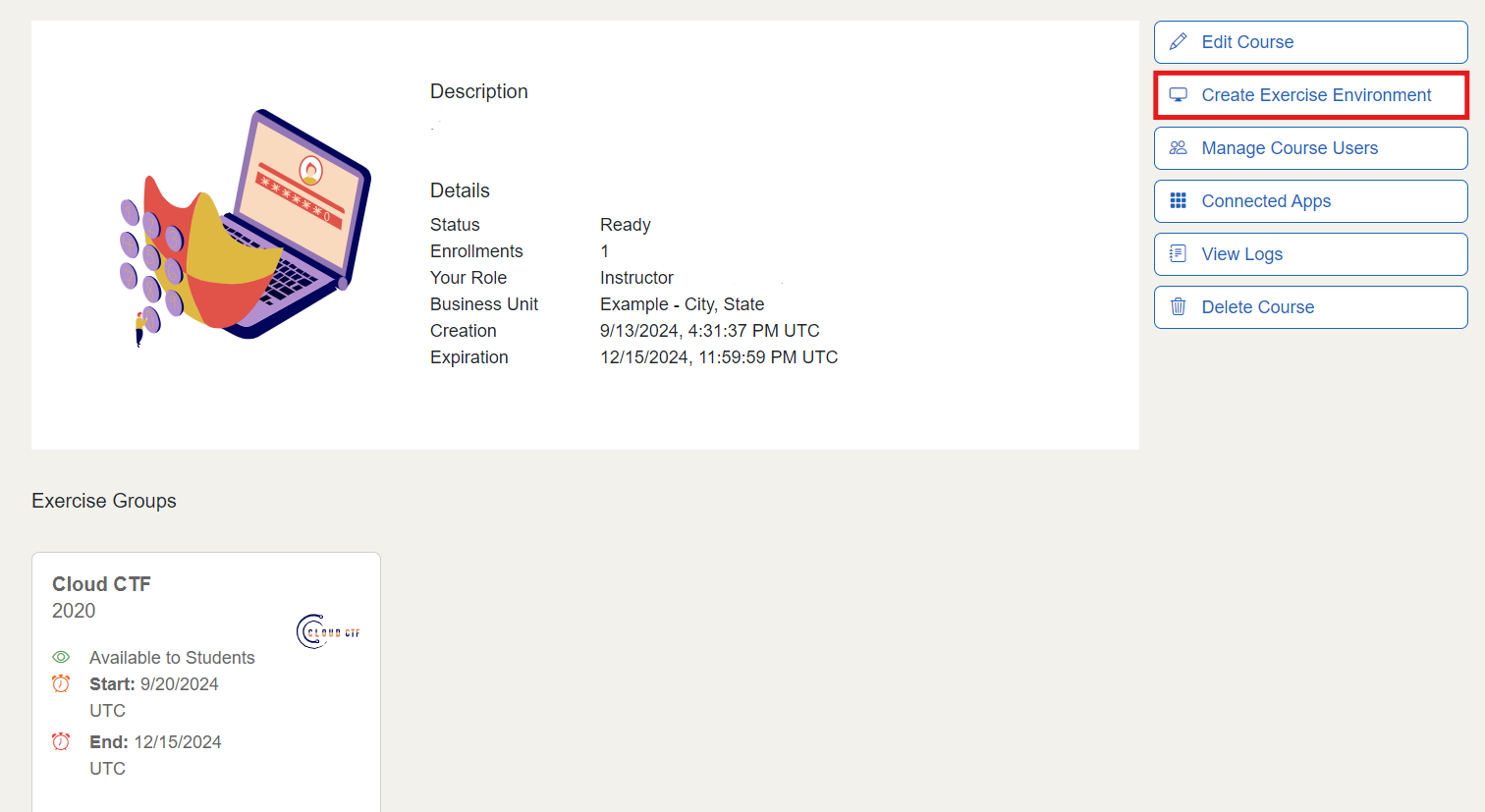
-
Click on the My Copied Environments Environment Type to view all your copied environments. From here you can select your copied CTF environment to deploy into your course.
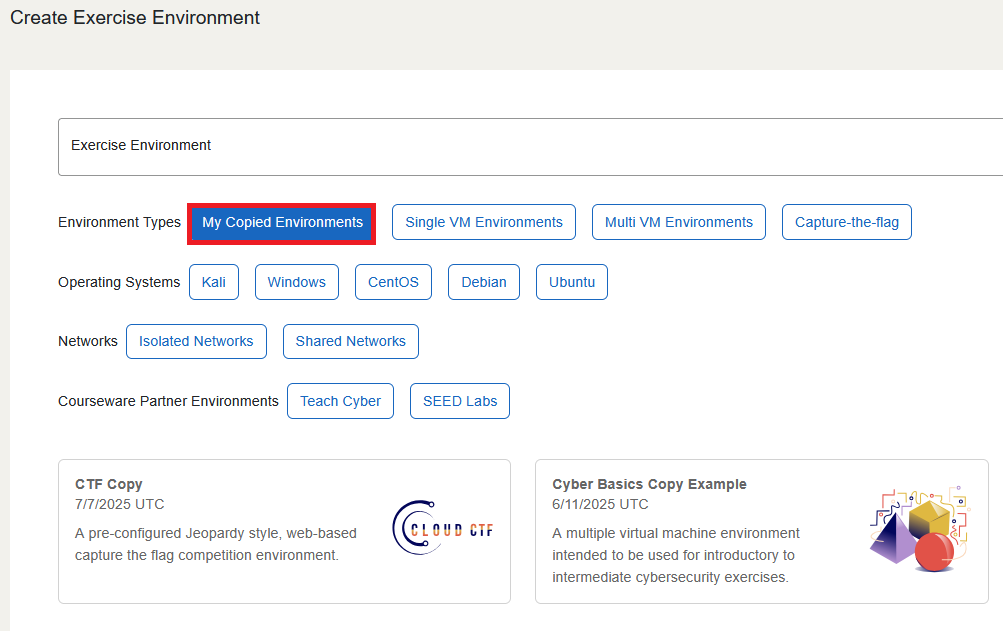
There is an auto-update feature available when creating an exercise from a CTF copy. This option checks all challenges for updates to their library entries and uses the latest versions if available. This ensures that your copied CTF environment is up-to-date with the latest content. You can locate this option in the details page of your copied CTF.
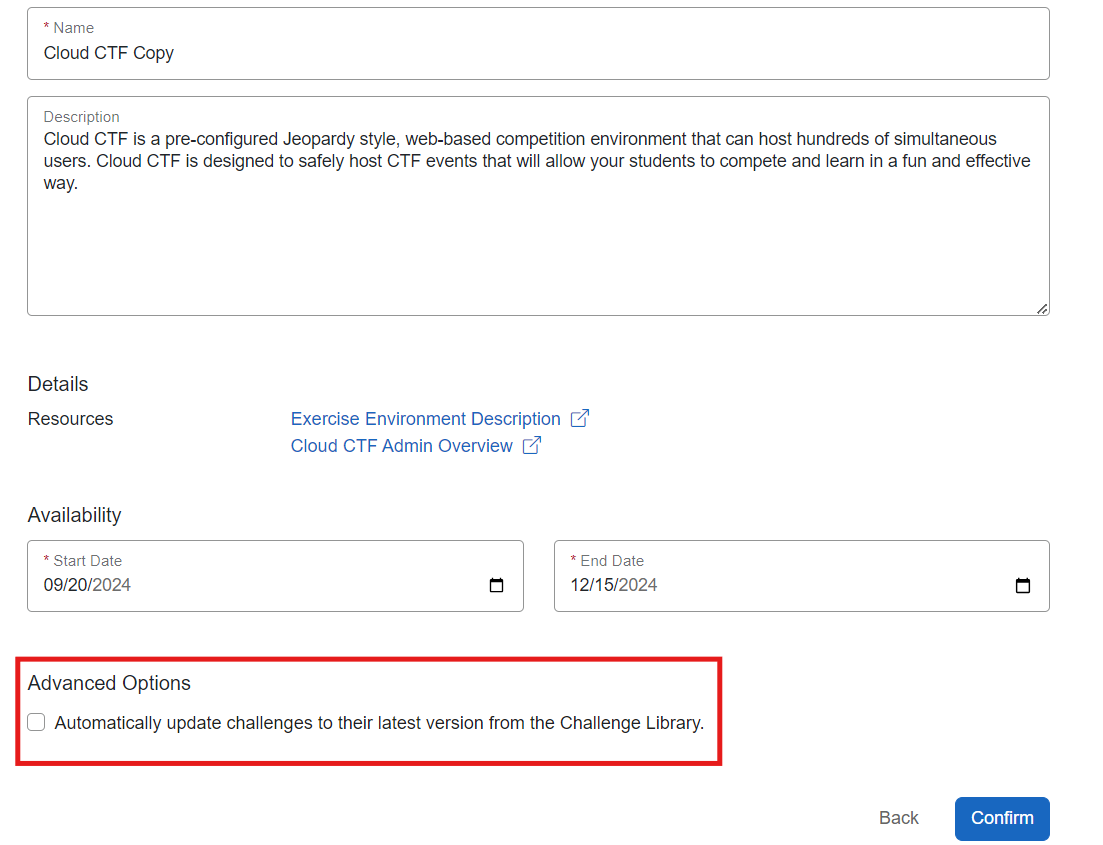
For detailed instructions on handling CTF environments, please refer to the CloudCTF - Admin section of the Knowledge Base.
Sharing a Copied CTF Environment¶
Once a CTF environment is copied, you can share that environment with other instructors. This allows you to share all challenges within the CTF with the instructors, promoting for greater collaboration and a wider variety of challenges for players. You can share a copied CTF environment by going to the My Copied Environments page in the console, viewing the details page of the CTF environment and clicking the Share My Environment button.
For more information on managing copied environments, please visit our article titled Copied Environment Management Overview
For more detailed instructions on how to share a copied environment, please visit our article titled How to Share a Copied Environment
How Do I Delete a Copied Environment from the Exercise Catalog?¶
A copied environment can be deleted from the My Copied Environments page in the sidebar of the console. For more information on deleting copied environments, please visit our article titled How to Delete a Copied Environment.
Have a Question? Contact Support¶
We're here to help you. If you still have questions after reviewing the information above, please feel free to submit a ticket with our Support Team and we'll get back to you as soon as possible.
Thank You for Your Feedback!